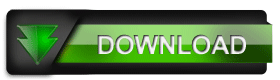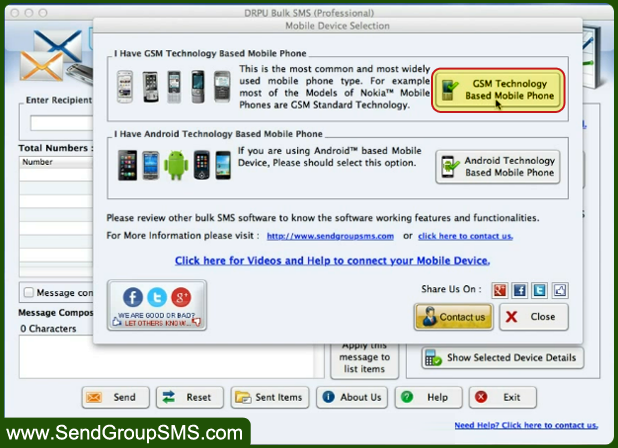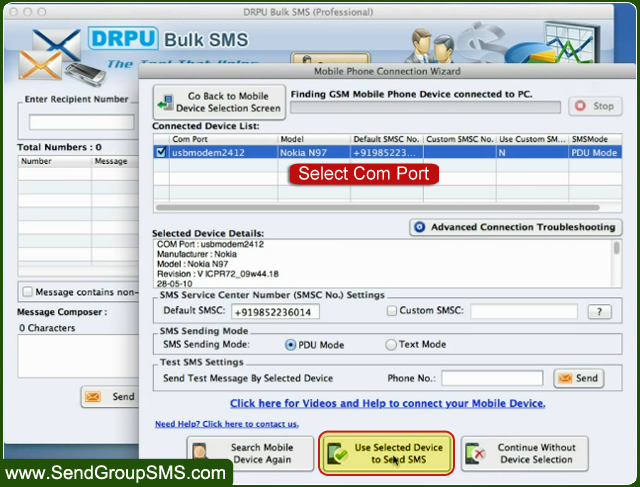|
| MAC bulk SMS software allows user to send unlimited text messages from Macintosh PC connected with different GSM based mobile devices. This software is helpful for many business industries to broadcast any information related to news, event, business promotion, product advertisement, greeting, invitation, job alerts, interview calls and other to worldwide mobile users. It is developed by SendGroupSMS.com with advance feature and provides best connectivity between your MAC PC and GSM based mobile device for sending thousand numbers of text messages to individual or group list of mobile contact.

Advance features of MAC bulk SMS software:-- Provides highly interactive GUI to easy use.
- Support different GSM and Android based mobile devices.
- Allows user to import contacts from text or excel file.
- Save sent message details to view later.
- Do not require any internet connection to send text message.
- Advance delay delivery feature.
- Exclusion list wizard feature to create and manage contact list or group.
Process to send bulk messages from MAC PC with GSM mobile device using DRPU Bulk SMS Software
Step 1: Install MAC bulk SMS software on your Macintosh machine for sending unlimited text messages without internet connection require.
Download MAC Bulk SMS Software
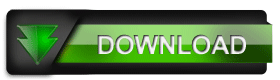
Step 2: Now connect your GSM technology based mobile device with MAC PC with USB cable. Here we are using Nokia GSM mobile phone for demonstration purpose.

Step 3: Run DRPU MAC bulk SMS Software, select “GSM Technology Based Mobile Phone” option and click on next button to continue process.
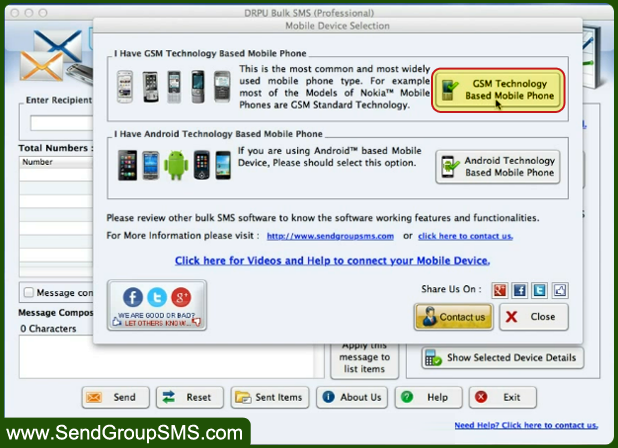
Step 4: Now select your connected device COM port and click on “Use Selected Device to Send SMS” option to continue for message sending process.
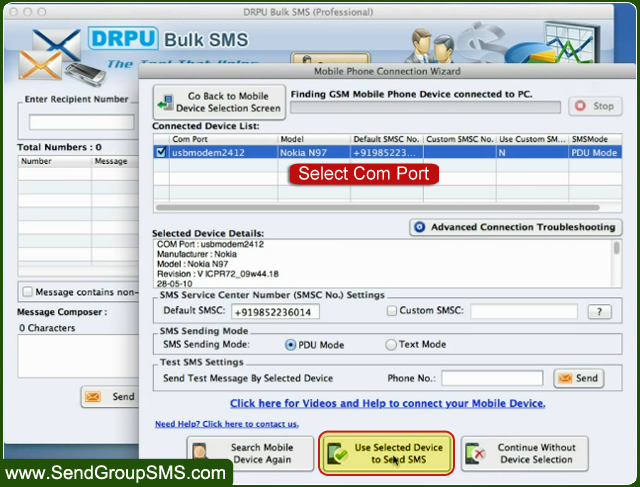
Step 5: Fo... Read the whole post...
- Tags:
- advertisement,
- bulk SMS,
- business promotion,
- communication,
- text messages
|
|