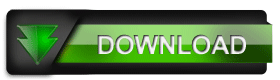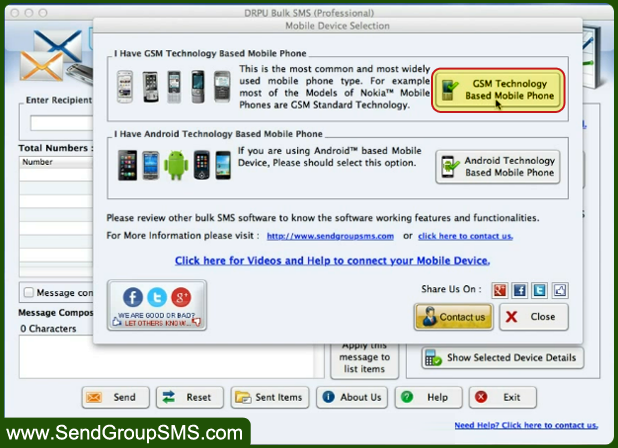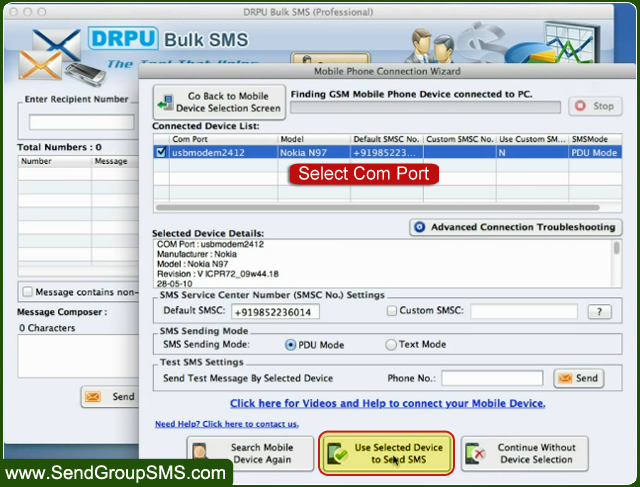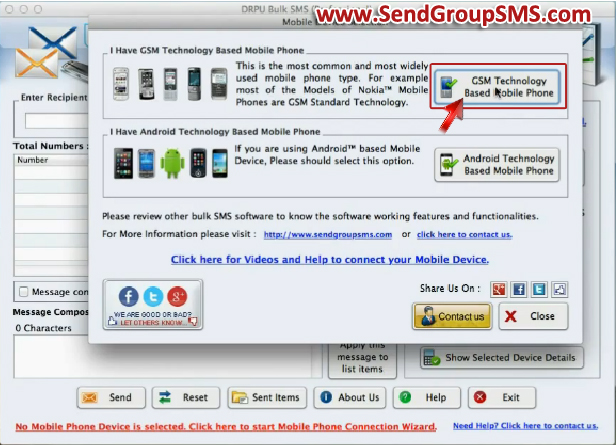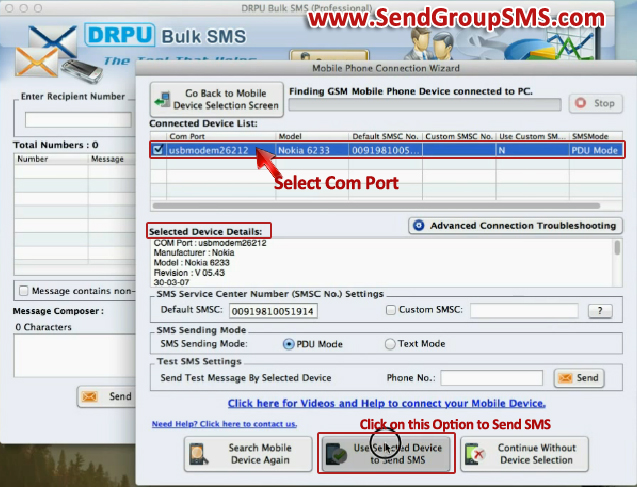|
| Nowadays many business companies require advance computer software to promote and advertise product in across worldwide. So many business user uses Bulk SMS software that is helpful to send various types of information like job alert, news, promotional message, greeting, product detail and many more details to global mobile user. This software is beneficial for small and large business organizations for advertising their products and much information to all over the world. It allows user to compose and send text message in Unicode language and provides option to save sent message detail as template to view later. Bulk SMS Software provides by SendGroupSMS.com with advance technology to communicate with your friends, relatives, customers, partner and other person mobile contact. It is developed for MAC and Windows OS to broadcast unlimited text message after connected with different mobile devices and USB modem.

Now we have described process How to send bulk SMS from MAC PC using GSM technology based mobile phone
Step 1: Install DRPU Bulk SMS Software on MAC machine and open software.
Step 2: Now connect your Nokia GSM mobile on your MAC system using USB cable. After connected cable, pop-up message for selecting mode in your mobile and installed all drivers if require.

Step 3: Select your GSM technology based device in DRPU Bulk SMS software and Click on next button for continue.
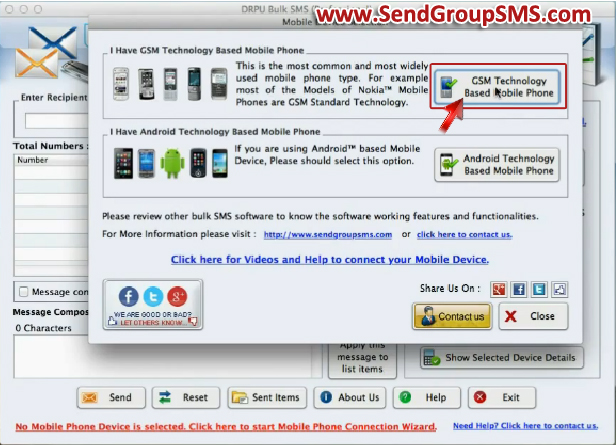
Step 4: After finding your GSM Mobile Phone device connected to PC, select Com Port for your mobile device. You can see your selected device detail and after click on “use selected device to send SMS” option for message sending process.
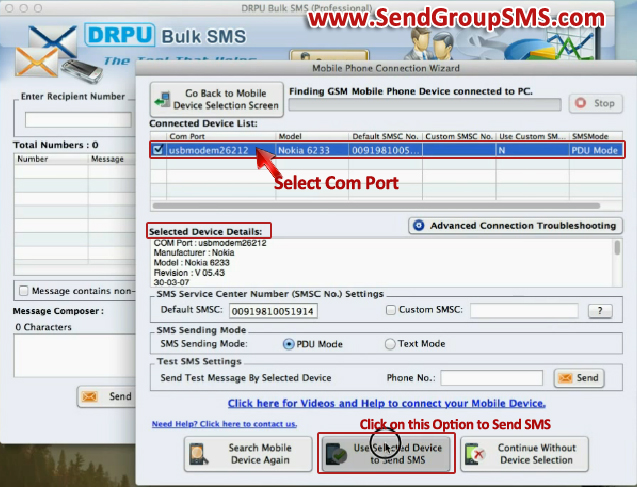
Step 5: Now enter your recipient number and click on A...Read the whole post...
- Tags:
- advertisement,
- bulk SMS,
- communication,
- computer software,
- MAC,
- send SMS,
- text message
|
|