Mohit Saini |
|
| | DDR Bulk SMS Software for Multi USB Modem provides facility to send text messages from PC to multiple phone numbers without internet connection. Software facilitates to connect multiple USB modems with Computer for sending standard SMS or notifications over worldwide. PC to mobile messaging application is beneficial for various business organizations as well as home users to communicate with global person via sending text messages. Mobile messaging software provides advance exclusion list wizard feature to create and manage exclusion list to exclude recipients while sending bulk SMS from PC to multiple mobile numbers.
More features of Bulk SMS Software for Multi USB Modem:
- Software provides option to save sent messages to templates for future reference.
- Advance Delay Delivery Option to control load of bulk SMS broadcasting.
- Software facilitates to send same text messages to multiple recipient numbers.
- Facilitate to import multiple contacts from text or excel file and also allows user to add or paste mobile numbers manually.
- User can easily update selected messages.
- Skip duplicate contact entries during message sending process.
- Software supports English or Non-English characters to send text messages in Unicode language.
Watch this video to learn how to exclude recipients while sending bulk SMS from PC via USB Modem
Video
Process to exclude recipients while sending bulk SMS from PC via USB Modem
Step 1: Install DRPU Bulk SMS Software for Multi USB Modem on your PC or Laptop.
Download Bulk SMS Software - Multi USB Modem
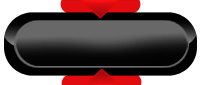
Step 2: Connect multiple USB modems with PC as shown. Here we are using USB hub for connecting USB modems with computer system.
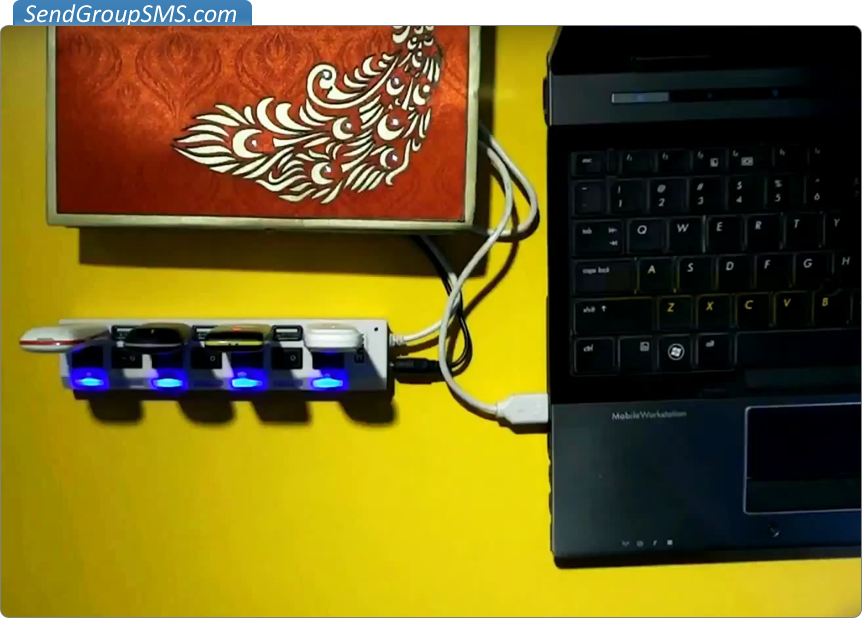
Step 3: Now run Bulk SMS Software (Multi-Device Edition) For USB Modems, click on “USB Modems Connection Wizard” option and follow some steps.

Step 4: Here you can see, connected USB modem device details. Select COM Port and click on “Use Selected Device to Send SMS” button to continue process.

Step 5: To add multiple mobile numbers from text or excel file, use “Load Contacts from file” option as shown. You can also add or paste recipient numbers manually. Here we are selecting text file to import multiple contacts.

Step 6: Here you can see imported contacts from text file.

Step 7: Enter or compose text messages in English or Non-English characters and apply this message to list items as per requirement. Click on “Exclusion List Wizard” option to exclude recipients.

Step 8: Click on Add New button for creating excluded contacts list.

Step 9: Enter Exclusion List Name and go to next.

Step 10: Browse contact numbers file from computer or add manually and click on “Save” button. You can easily Update number, Remove number or Export number using advance option.

Step 11: Add exclusion list to exclude recipient contacts then they will not receive messages if their phone numbers exist in sending list. Click on “Save” button and close.

Step 12: Check “Enable non-English (Unicode) characters Support” option to send messages in multilingual language and press “Send” button for sending messages to recipients.

Download Bulk SMS Software - Multi USB Modem
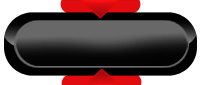
For more information contact us:
Email: [email protected]
Website: www.SendGroupSMS.com
- Tags:
- Bulk SMS Software,
- Free Bulk SMS,
- Group SMS Broadcasting Tool,
- Mobile Text SMS Software,
- PC to Mobile Messaging Software,
- Send Bulk SMS Over Worldwide,
- Send Group Text messages,
- SMS Messaging Software
|
|
| | |



